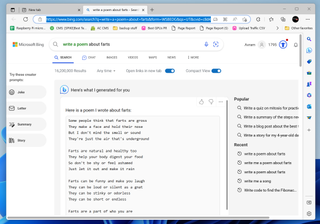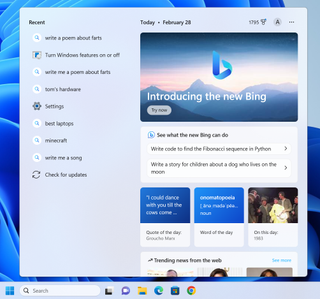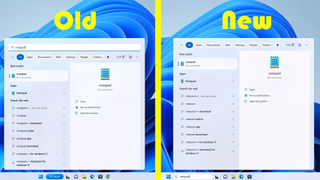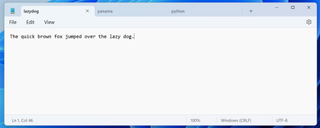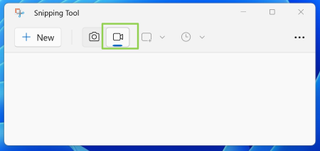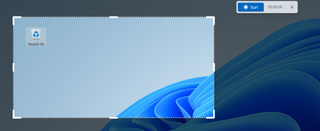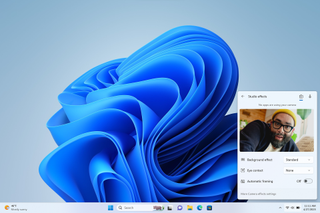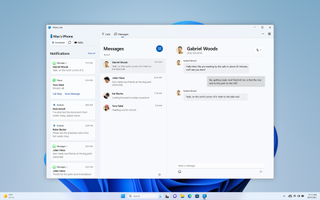The production build of Windows 11 is getting a major update that’s available right now via the Update menu in settings. Build 22621.1344 provides a wide range of new capabilities which insiders have had access to in beta, dev or pre release builds. These include tighter integration with Teams, more widgets, a tabbed Notepad, and screen recording in the Snipping Tool. However, the real star of the show is a new search box that’s integrated into the taskbar and features a prominent promotion for “the new Bing.”
In its Windows Experience post on the update, Microsoft makes the bold but exaggerated claim that the update brings “the amazing capability of the new AI-powered Bing directly into the taskbar.” However, because AI has become 2023’s biggest marketing buzzword, it’s worth deconstructing what this actually means.
AI Integration Just Means Launching Your Browser
If you enter a search query into the search bar and hit Enter, it will open that query in Edge browser for you and, if your Microsoft account has access to the new Bing chatbot, you’ll see that output. You get the same result if you enter a query into Windows 10’s search box or if you initiate a search from the Bing address bar.
For example, when I entered “write a poem about farts,” into the bar in Windows 11, my browser opened to Bing, giving me the Bing Chat bot’s output. The same thing happened in Windows 10.
There’s a Bing icon in Windows 11’s new search box, but clicking on it or on the blank part of the box just brings up a promo for “the new Bing,” along with a search history and some suggested Chat bot requests like, “Write code to find the Fibonacci sequence in Python.”
New Windows 11 Search Box Is Windows 10’s Search Box
The search box actually does provide a better user experience than those in previous Windows 11 builds, but the improvement has nothing to do with Bing or with AI. Where in previous Windows 11 builds, you had to click a search button and then type your query into a separate pop up menu, here your query text appears directly in the search box on the taskbar itself. This is a relatively minor UI change but, for me, less jarring and annoying.
It’s important to note, though, that Windows 10’s search box has always worked this way. So Windows 11’s new search box is actually just Windows 10’s search box. If the lack of an integrated search box was holding you back from upgrading to Windows 11, this could be the difference maker.
Tabbed Notepad
Notepad isn’t the best text editor in the world nor is it even the best free text editor for Windows. However, it’s built into the OS, it loads very quickly, and a lot of people use it because it’s the default app for .txt files.
The program hasn’t evolved much in years, but now it has tabs. So you can have multiple files open in the same window and switch among them by clicking on their tabs (or pressing Ctrl+Tab). I tested and it works as advertised, which is nice.
However, I highly recommend that anyone with Windows download Notepad++ (opens in new tab) instead, which is the premiere freeware text editor. It has always had tabs and, unlike regular Notepad, Notepad++ lets you split the screen between tabs so you can compare the documents side-by-side. It also has syntax highlighting for lots of file formats, including various programming languages, HTML, batch files, and more.
Windows’ built-in screenshot app, the Snipping Tool, can now record videos. There are plenty of other ways to record your screen in Windows, including using the built-in Xbox Game Bar, but the Snipping Tool’s implementation is really convenient.
Once you launch the Sniping Tool, you can click the movie camera icon in its tool bar and then, when you click the New button, the app gives you a rectangle you can draw around the portion of the screen you wish to record.
From there, you click the Start button to begin the recording and the Pause or Stop button to finish it.
The ability to choose a particular region of the screen to record is useful as Xbox Game Bar doesn’t let you do that. So if you just want to show someone how to do something in a particular app, you can just draw the box around its window.
You can only save your video captures as MP4 files, which is a very common format. However, I wish you could also use the tool to make animated GIFs.
Windows Studio Effects: AI for Very Few Users
In a prior build of Windows 11, Microsoft introduced Windows Studio Effects, a series of AI camera and audio enhancements you can use to make yourself look and sound better on video calls. These abilities include background blurring, automatic framing, voice focus, and eye contact — that last makes it look like you are looking at the camera when you are not, somewhat like Nvidia Eye Contact, but without the RTX card requirement.
Unfortunately, to use any of these features you need one of a handful of Qualcomm Snapdragon-powered Windows devices that have NPUs (Neural Processing Units). If you have a regular Intel or AMD-powered PC, you’re out of luck, but that’s not necessarily a great tragedy. Many video conferencing apps use the cloud to perform these tasks — Google Meet has background blur ability built-in for example — and Nvidia Broadcast also makes them available to those with RTX GPUs.
The new version of Windows 11 doesn’t add any new Studio Effect capabilities. All it does is make sure that, if you have them, they are integrated into Teams.
iPhone Link, Slightly-Improved Android Phone Link
Microsoft also announced a new preview of its iPhone Link feature, which lets you connect your iPhone to the OS so you can get calls and texts, along with access to iCloud photos. I don’t have an iPhone so I couldn’t test this feature but if you’re in the Apple ecosystem, this could be a nice tool.
Microsoft also announced that its existing Phone Link app, which gives you call and text access to your Android phone, has added a couple of new capabilities… but only for Samsung phones.
You can now turn on your Samsung phone’s mobile hotspot from within Windows. Why that would be much more convenient than just swiping on the phone is a mystery. Also, there’s a recent websites feature that lets you transfer your browsing session from your phone to your PC. However, Google and Bing have long stored their browser histories in the cloud so you could always get back to a site you saw on your phone by loading the browser history on your desktop.
Some Other New Features
Some other new features of Windows 11 Build 22621.1344 include:
- New widgets for Phone Link, Xbox Game Pass and Spotify. These appear when you click the weather button in the taskbar.
- Energy recommendations to help save electricity in the power and battery settings menu.
- Redesigned Quick Assist app to help you provide remote support to a friend.
- Collapsed taskbar to save space when you’re using touch.
- New accessibility features such as braille display support.
- AI-powered File recommendations on the Start menu. For users on Windows 11 Pro who are joined to an Azure Active Directory, the Start menu will recommend files to work on. This wouldn’t help home users at all.
- Windows 365 App. If you are part of an enterprise that has purchased a Cloud PC for you to use, there’s an app to access it.
To get Windows 11 Build 22621.1344, all you need to do is go to Settings->Windows Update and click “Check for Update.” Otherwise, you will eventually have it download in the background.