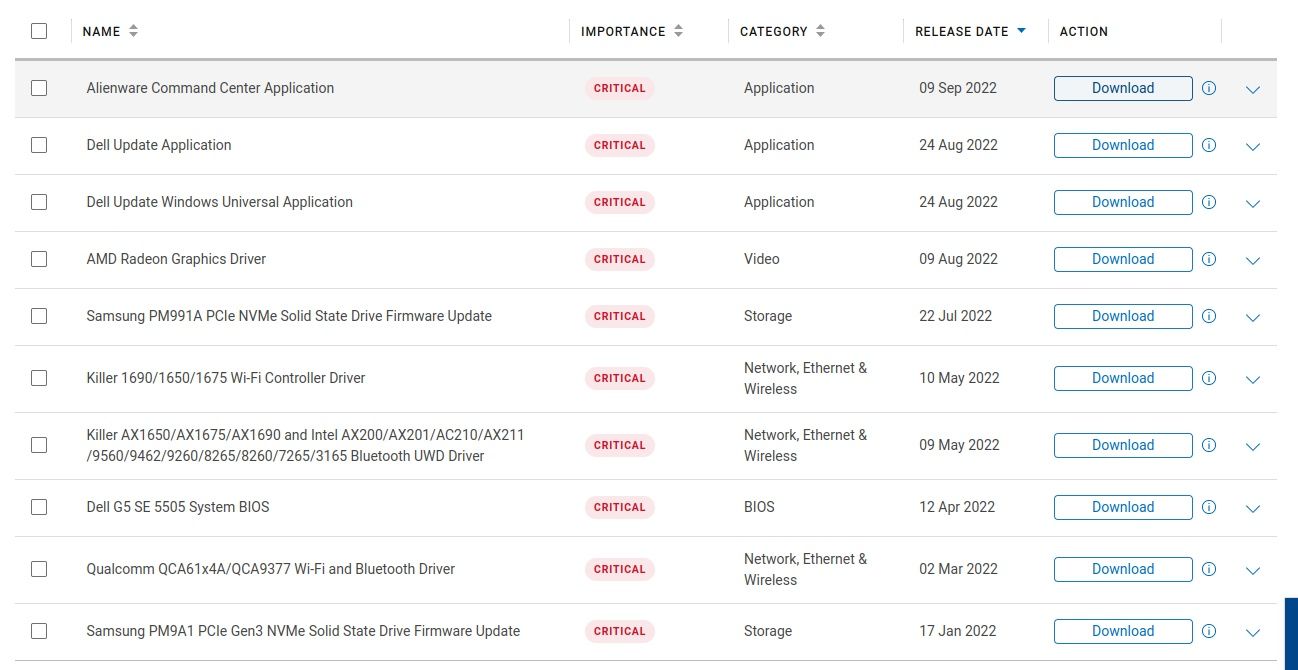If you own a laptop or PC, the chances are that it has crashed at some point. Whether you use Windows, macOS, or a Linux operating system, PC crashes occur.
But what if it is happening regularly? It is likely that a single factor is contributing to your computer restarting or freezing without warning. These factors can be hardware or software based. It might even be down to malware.
Your computer keeps crashing – but why? Let’s find out.
1. A Device Is Not Correctly Seated
It doesn’t matter if it is the RAM, the HDD, the CPU, or even a graphics card. If the component is not correctly connected or “seated” in its slot, then crashes are likely.
It might not even be as technical as that; you could have a computer that simply isn’t plugged into the wall properly. The cable might not be seated correctly into the back of the computer.
Before proceeding, check all the cables and components are correctly and firmly connected.
2. Heat Can Cause Computers to Crash
If a computer gets too hot, it will shut down. This is a safety mechanism designed to protect the hardware from damage. Without this, a CPU or memory module (or even the motherboard) could become irreparably damaged. Warping, softening or melting solder, and even combustion can occur.
Preventing your desktop computer or laptop from crashing due to heat means keeping it dust-free. If you have pets, you should also be aware of the risks from animal hair. Both can clog up airflow (and fans) on your computer, and without a supply of cool air flowing through it, the PC will eventually crash.
Learn more in our guide to PC operating temperatures.
See our guide to cleaning a desktop PC to learn how to keep your system dust-free and reduce heat.
3. Your PC Is Crashing Because of an HDD or SSD Problem
Another common cause of crashing PCs is a fault with the HDD or SSD. Whether you use a hard disk drive or solid-state drive, if these devices have a problem, your computer will likely crash.
While there is BIOS-level software to avoid failure, this often results in the system shutting down to protect the drive.
With hard disk drives, the issue can be mechanical; with SSDs, physical damage is rare, but not impossible. Furthermore, power surges and other electrical issues, perhaps caused by an inadequate PSU (see below) or cabling and lead to faults on either.
Start by reseating the data and power cables to your SSD or HDD. If this doesn’t make any difference, replace the cables. Finally, if the computer still keeps crashing, replace the hard drive or SSD with a newer model.
4. You’re Using Old Hardware With New Software
Perhaps you’ve connected an old USB stick; maybe the printer hails from the last century. You might even be relying on a creaky old graphics card to play the latest games.
In most cases, the software will fail to load, but in some scenarios, your entire computer may crash. Each time you try the game with different settings, the system crashes.
The answer here is straightforward: upgrade your hardware to play the latest games.
5. Damaged Hardware Can Cause Computers to Crash
The same can be said for damaged hardware. You might even have a device that appears to work, and even lights up when connected, but has developed a hardware fault that prevents proper functionality.
The result: a device that fails. This in turn can force your PC to crash, simply to protect itself.
Working out what the problem is can be tricky and is often a process of elimination. Start with the hardware you added most recently, and remove it from the equation until you have a computer that no longer randomly crashes.
6. Malware Can Make Your PC Keep Crashing Again and Again
One key reason behind a PC that keeps crashing is a corrupted operating system, afflicted with malware. It doesn’t matter if you use Windows, macOS, or Linux; malware can affect either operating system (although Windows is more likely).
Fortunately, anti-malware solutions exist for all operating systems, so take the time to find and remove the malware.
Once the malware is removed, the PC should stop crashing.
7. Computer Keeps Crashing? Update Your Drivers
The wrong hardware drivers can cause your PC to crash.
Again, the operating system is not important here. Rather, the software that allows the OS to communicate with the hardware devices is what matters.
The solution to this is to update your device drivers.
In all cases, this typically involves checking for updates. In some scenarios, you can manually download and install the drivers for your hardware, although this requires you to first work out what device is responsible.
8. Wi-Fi Issues Can Make Your PC Crash
Incredibly, a poor wireless network connection can result in PCs crashing and restarting.
Typically, this is due to driver issues, but fixing is difficult as you can’t update drivers without a network connection. As such, you have two options:
- Connect to the router using an Ethernet cable (if your laptop has no Ethernet port, consider a USB to Ethernet adapter or docking station).
- Connect to a different Wi-Fi network.
If your computer’s wireless network card is unsuitable for the network broadcast by the router (for example, a 2.4Ghz-equipped network card attempting to join a 5Ghz network), it shouldn’t connect to it.
This doesn’t mean, however, that it won’t attempt to connect. Low-budget wireless network card drivers can result in PC crashes.
9. Gaming PC Crashing? Check the GPU
Graphics Processing Units (GPUs, better known as graphics cards) can cause PCs to crash without warning.
Over the years, GPUs have become bigger, more powerful, and increased their resource footprint. When once they used a single port on the motherboard, latterly GPUs have taken up multiple slots.
Additionally, they may have their own dedicated power cable from the PSU.
GPUs have a few issues that can cause crashes. These are found elsewhere in this list, which is unsurprising as they’re essentially single-purpose mini-computers.
- The GPU is too old (see above)
- Inadequate drivers
- Massive power draw (see below)
- Incorrect placement or seating
You can, of course, update device drivers. Ensuring a graphics card is correctly seated is a little different to checking cables and RAM modules simply because there is more to check. You need to ensure the card is correctly mounted in the slots and screwed in place.
10. There’s Simply Not Enough Power
Finally, your PC might keep restarting because there isn’t enough power for all the devices that are connected.
This is related to the point above, but it can happen even without running a discrete GPU. If the total power required by your disk drives, CPU, and other hardware is more than that provided by the power supply unit (PSU), the computer will crash.
Fortunately, PSUs are available for various PC configurations, offering various wattage depending on your requirements. To ensure you’re using the right PSU for your computer, check the power requirements for the motherboard and any specialist hardware.
When you have done this, buy a compatible PSU that will serve adequate power and avoid future crashes.
These 10 Things Can Make Your PC Crash
Running a computer involves maintaining a balance of hardware compatibility, regularly updated software, and keeping the device clean. The manufacturers and software vendors handle the hardware and software, but it’s up to you to keep things clean and dust-free, and to use modern hardware.
To recap, these are the top 10 reasons your PC will crash without warning:
- Something is not connected properly
- Excessive heat and dust
- A problem with the boot device
- Old hardware doesn’t mix with new software
- Your hardware is damaged
- Malware
- Outdated drivers
- Network issues
- Incompatible graphics card
- Insufficient power for your system
If you’re gaming when your PC crashes, there may be a specific reason why this happens.